Contents
Anaplan token
To work with Anaplan, you first need to get an authorization token. Authorization documentation is described here. You can get a token in two ways: by passing a username and password, using certificates. The first method is not very suitable for building integration processes, so I used certificates that can be requested from Anaplan administrators
To receive a token using a certificate, you need to send a request with parameters to the address https://auth.anaplan.com/token/authenticate
Headers
Authorization:CACertificate { your_CA_certificate }
Body
{
"encodedData": { encoded_string },
"encodedSignedData" : {encoded_signed_string}
}
your_CA_certificate – public key from PEM file without new line characters.
encoded_string – value should be a randomly generated base-64 encoded string of at least 100 bytes
encoded_signed_string – value is the {encodedString} value that has been signed by the private key and then base-64 encoded.
Here are several examples of generating those keys in Java and Python . I wrote special console application to generate keys in NET.
How to get your_CA_certificate, encoded_string and encoded_signed_string in Flow? For these purposes, you can write a web service that will be called from Flow, but since certificates will rarely change, I put them in a SharePoint list, from where they are substituted into the authorization request.

Anaplan authentication in Power Automate
Now we can write an authorization Flow
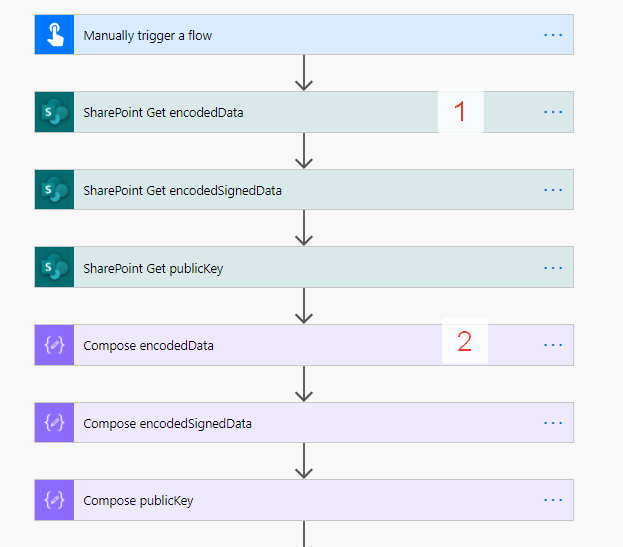
1 – Getting keys from SharePoint
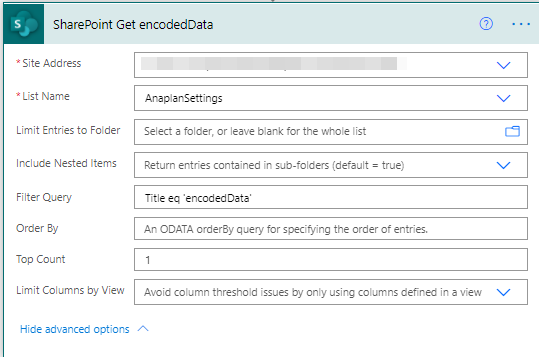
2 – Get first value from SharePoint request
first(body('SharePoint_Get_encodedData')?['value'])

Next, we assign the variables a value from the SharePoint settings and initialize the body of the authorization request.
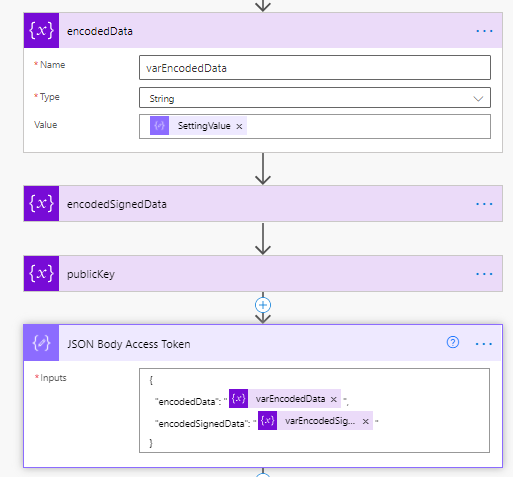
Finally, we send an authorization request and get the status.
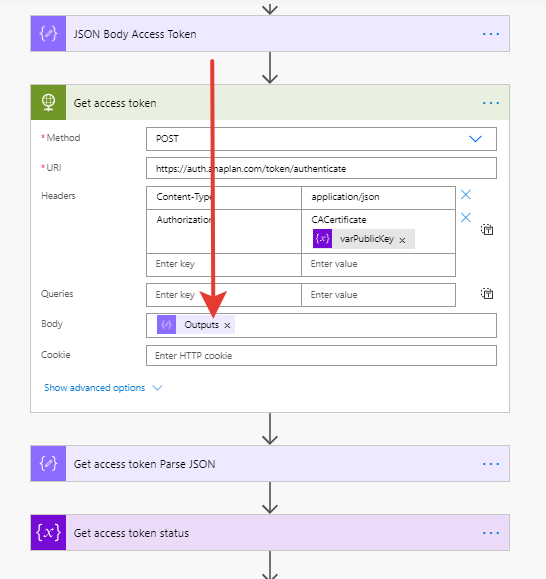
Example of authorization response.
{
"meta": {
"validationUrl": "https://auth.anaplan.com/token/validate"
},
"status": "SUCCESS",
"statusMessage": "Login successful",
"tokenInfo": {
"expiresAt": 1611513578444,
"tokenId": "9fbeffb3-5e6e-___",
"tokenValue": "HCWJKCg194l+EzHwrixcEo/Ygy4Q4WE=____",
"refreshTokenId": "9fbeffb4-____"
}
}

{
"type": "object",
"properties": {
"meta": {
"type": "object",
"properties": {
"validationUrl": {
"type": "string"
}
}
},
"status": {
"type": "string"
},
"statusMessage": {
"type": "string"
},
"tokenInfo": {
"type": "object",
"properties": {
"expiresAt": {
"type": "integer"
},
"tokenId": {
"type": "string"
},
"tokenValue": {
"type": "string"
},
"refreshTokenId": {
"type": "string"
}
}
}
}
}
The token is valid for 30 minutes.
In the next article I will describe the process of getting files from Anaplan in Power Automate.
--Andrey Paltusov--
comments powered by Disqus